Are you sad that there is no official stamp for your favorite idol or character? If you have a Samsung phone, you can make anyone & anything into a stamp. Today in part 1, I will teach you how to do it using your Samsung phone’s camera.
How to create and use stamps on your Samsung phone
Step 1. Choose an object:
Choose an idol, character or other item you want to make into a stamp.
Step 2. Take a photo:
Use your Samsung phone’s camera to take a clear photo of the object you selected.
Step 3. Select the object:
Touch and hold the object in the photo on the screen for a few seconds and wait for the stamp creation options to appear.
Step 4. Save as stamp:
Select the “Save as stamp” option, choose your preferred style the tap “Done”.
To access stamps, tap the button with the flower-like icon above the keyboard to open the stamp menu.
To use stamps, choose a saved stamp to add it to your social media comments/messages, E-mails, notes or use it to decorate your photos. You can use up to 10 stamps at a time.
Get creative: Have fun experimenting with different objects! Whose stamp would you like to create? Let me know in the comments!
Note: This feature is available on Samsung phones that support stamp creation. My model is a Samsung Flip 6.
Samsung Galaxy Z Flip6

Samsung Phones Supporting Stamp Creation
The stamp creation feature is available on Galaxy devices running One UI 5.0, One UI 6.0, or One UI 7.0. The following models are confirmed to support or are capable of running these software versions, making them compatible with the stamp creation feature:
Galaxy S Series
Galaxy S25 Series: S25, S25+, S25 Ultra, S25 Edge (released with One UI 7.0)
Galaxy S24 Series: S24, S24+, S24 Ultra, S24 FE (supports One UI 6.0 and later)
Galaxy S23 Series: S23, S23+, S23 Ultra, S23 FE (supports One UI 5.0 and later)
Galaxy S22 Series: S22, S22+, S22 Ultra (supports One UI 5.0 and later)
Galaxy S21 Series: S21, S21+, S21 Ultra, S21 FE (supports One UI 5.0 and later)
Galaxy S20 Series: S20, S20+, S20 Ultra, S20 FE (supports One UI 5.0 on most models)
Galaxy S10 Series: S10, S10+, S10e, S10 5G (some models support One UI 5.0, depending on region)
Galaxy Note Series (select models):
Galaxy Note 20, Note 20 Ultra (supports One UI 5.0 and later)
Galaxy Note 10, Note 10+, Note 10 Lite (some models support One UI 5.0, depending on region)
Galaxy Z Series (Foldables)
Galaxy Z Fold Series: Z Fold 6, Z Fold 5, Z Fold 4 (supports One UI 5.0 and later)
Galaxy Z Flip Series: Z Flip 6, Z Flip 5, Z Flip 4 (supports One UI 5.0 and later)
Earlier Foldables: Z Fold 3, Z Flip 3 (supports One UI 5.0 and later)
Galaxy A Series (Mid-Range)
Galaxy A16 5G, A26 5G, A36 5G (supports One UI 6.0 and later)
Galaxy A55 5G, A35 5G (supports One UI 6.0 and later)
Galaxy A54 5G, A34 5G (supports One UI 5.0 and later)
Galaxy A53 5G, A33 5G (supports One UI 5.0 and later)
Galaxy A52, A52 5G, A52s 5G (supports One UI 5.0 and later)
Galaxy A51, A51 5G (some models support One UI 5.0, depending on region)
Galaxy A32 5G (supports One UI 5.0 and later)
Other A-Series Models: Select models like A73, A72, A71, A42 5G, and A41 may support One UI 5.0, depending on region and update availability
Galaxy M Series (Budget)
Galaxy M55, M35, M34, M33 (supports One UI 5.0 or later, depending on region)
Galaxy M54, M53, M52 5G (supports One UI 5.0 and later)
Other M-Series Models: Some models like M32, M31, and M51 may support One UI 5.0 in select regions
Galaxy F Series
Galaxy F54, F34, F23 (supports One UI 5.0 and later)
Other F-Series Models: Select models may support One UI 5.0, depending on region
Additional Notes
Software Dependency: The stamp creation feature requires One UI 5.0 or later. Devices must be updated to at least Android 13 to access this feature. Some older models (e.g., Galaxy S10, A51) may not receive One UI 5.0 in all regions, so compatibility depends on the software update status. Check your device’s software version in Settings > About Phone > Software Information.
Feature Availability: The primary method for creating stamps is through the Gallery app (as described in the provided guide) or via the Lift Object feature (long-press on a subject in a photo). The Gallery app method is detailed in sources & works on One UI 5.0 and above. The Lift Object method, available on One UI 6.0 and later, allows saving objects as stamps with a transparent background for use in messaging apps like WhatsApp, Instagram, and Samsung Notes.
Samsung Keyboard Integration: To use custom stamps in messaging apps, they must be added to the Samsung Keyboard. This requires setting the Samsung Keyboard as the default and accessing the stamps via the emoji/sticker menu.
Limitations: Stamps created in the Gallery app are primarily for use within the Gallery or Samsung Notes. For broader use in apps like WhatsApp, the stamps need to be saved to the Samsung Keyboard or exported as PNGs with a transparent background. Some apps may add a black background when sharing, which is a known limitation.
AR Emoji and Galaxy Avatar: Starting with the Galaxy S25 series and One UI 7.0, AR Emoji features are renamed to Galaxy Avatar, which also supports stamp creation. This is available on select models running Android 15 and One UI 7.0.
Device Exclusions: Older models (e.g., Galaxy S9, A50, or earlier) or devices with limited specifications may not support One UI 5.0 or the stamp creation feature due to hardware or software limitations.
Verification
To confirm if your Samsung phone supports stamp creation:
Check the One UI version in Settings > About Phone > Software Information.
Open the Gallery app, select a photo, tap Edit (pencil icon), then look for the Decorations (smiley face) icon & Stickers option. If available, tap the Gallery icon and look for Create sticker.
Alternatively, try the Lift Object method: open a photo in the Gallery, long-press on a subject to check if the Save as sticker option appears (One UI 6.0 or later).
Unless otherwise noted, image assets above are NOT original content & are shared under fair use doctrine with NO claims to authorship or ownership.
Contact necrolicious@necrolicious.com for credit or removal.
This post was sponsored by…ME! If you’d like to support, please buy my original meme merch from Necrolicious.store or check out my affiliate links to get yourself some other cool things. Additional affiliate links may be contained in the above article. If you click on an affiliate link & sign up/make a purchase, I may earn a commission. This does not increase the price you pay for the product or service, so it helps support this website at no cost to you.
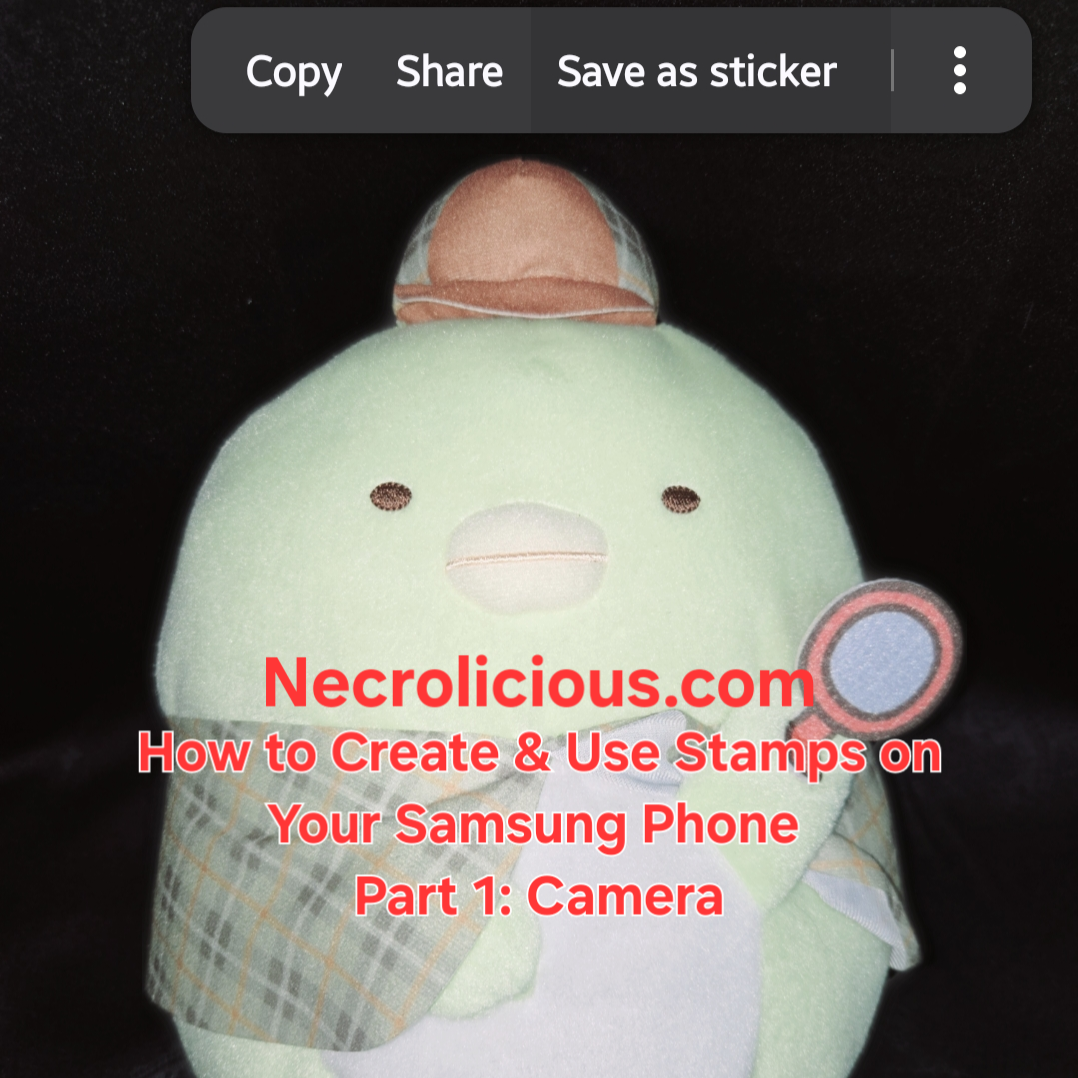
One thought on “How to Create & Use Stamps on Your Samsung Phone Part 1: Camera”
Comments are closed.